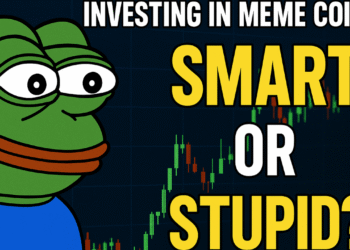In the world of decentralized finance (DeFi), swapping tokens is one of the most common activities — and one of the most empowering. It allows you to instantly trade crypto assets without relying on a centralized exchange. If you’re just getting started with PancakeSwap and MetaMask, this beginner-friendly guide will walk you through the entire process — from swapping BEP20 tokens to making sure your tokens actually show up in your MetaMask wallet.
We’ll also teach you how to manually add custom BEP20 tokens in case they don’t appear automatically after a swap.
Let’s get you fully equipped to swap tokens like a pro on the Binance Smart Chain (BSC).
Table of Contents
- What Is PancakeSwap?
- What Is MetaMask?
- Why Use MetaMask with PancakeSwap?
- Prerequisites: What You Need Before Swapping
- Step-by-Step: How to Swap Tokens on PancakeSwap with MetaMask
- How to Add Custom BEP20 Tokens to MetaMask
- Best Practices for Safe Swapping
- Bonus Tip: Use MetaMask with a Hardware Wallet Like Trezor Model T
- Troubleshooting Tips
- Final Thoughts
- Disclaimer
1. What Is PancakeSwap?
PancakeSwap is a decentralized exchange (DEX) built on the Binance Smart Chain (BSC). It allows you to trade BEP20 tokens directly from your wallet without giving up custody of your assets. It also supports yield farming, staking, and lotteries — but swapping is by far its most popular feature.
2. What Is MetaMask?
MetaMask is a self-custodial crypto wallet that works as a browser extension or mobile app. Although it was originally built for the Ethereum network, it can be easily configured to support Binance Smart Chain and BEP20 tokens.
When you connect MetaMask to PancakeSwap, you gain full control over your trades — with no third-party involved.
3. Why Use MetaMask with PancakeSwap?
- Full ownership of your funds
- Low fees thanks to Binance Smart Chain
- Access to thousands of BEP20 tokens
- Easy integration with hardware wallets like Trezor Model T
- Quick and intuitive swaps from your browser or phone
4. Prerequisites: What You Need Before Swapping
Before you start swapping tokens on PancakeSwap using MetaMask, make sure you have the following:
✅ MetaMask installed and configured for BSC
✅ A small amount of BNB in your wallet to cover gas fees
✅ A BEP20 token that you want to swap (or BNB)
✅ Access to https://pancakeswap.finance
👉 Don’t know how to connect MetaMask to PancakeSwap or configure BSC? Check our other guide:
How to Connect MetaMask to PancakeSwap (Step-by-Step Guide)
5. Step-by-Step: How to Swap Tokens on PancakeSwap with MetaMask
Step 1: Visit PancakeSwap
- Go to https://pancakeswap.finance
- Click “Connect Wallet”
- Select MetaMask
- Approve the connection in the MetaMask popup
Your wallet address should now be visible in the top right corner.
Step 2: Go to the Swap Interface
- Click on “Trade” in the left-hand menu
- Select “Swap”
Here you’ll see two input fields:
- “From” → the token you want to swap
- “To” → the token you want to receive
Step 3: Choose Tokens and Enter Amount
- Select a token in the “From” field (e.g., BNB)
- Select a token in the “To” field (e.g., CAKE)
- Enter the amount you want to swap
You’ll see the estimated amount of the receiving token, price impact, slippage, and fees.
💡 Tip: If your token is not listed, you can paste its contract address to load it manually.
Step 4: Adjust Slippage Tolerance (If Needed)
Some tokens have a transfer tax or high volatility. If your swap keeps failing:
- Click the gear icon ⚙️
- Set slippage tolerance to 1%, 5%, or even 12% depending on the token
Always use the lowest slippage that works to avoid unnecessary loss.
Step 5: Confirm the Swap
- Click “Swap”
- Review the details
- Confirm the transaction in the MetaMask popup
Once confirmed, your transaction will be sent to the BSC network. You can track it via BSCScan.
Step 6: Wait for Confirmation
Most swaps on BSC are confirmed within seconds. Once completed, you’ll see a success message — but your new tokens may not appear in MetaMask just yet.
That’s where the next section comes in.
6. How to Add Custom BEP20 Tokens to MetaMask
Sometimes, after swapping tokens on PancakeSwap, your new asset doesn’t automatically appear in your MetaMask wallet. Don’t panic — your tokens are there, but you need to manually add them.
Step 1: Find the Token’s Contract Address
Go to:
Search for your token and copy the BEP20 contract address.
⚠️ Make sure the token is legit and matches the one you swapped.
Step 2: Add the Token to MetaMask
- Open MetaMask
- Scroll down on the “Assets” tab
- Click “Import Tokens”
- Paste the contract address
- MetaMask will auto-fill the rest (name, symbol, decimals)
- Click “Add Custom Token”
Done! Your swapped tokens should now be visible in your wallet.
7. Best Practices for Safe Swapping
- ✅ Always double-check token contracts
There are lots of fake versions out there. - ✅ Keep your recovery phrase offline
Never store it digitally or share it with anyone. - ✅ Use the official PancakeSwap site
Only trade at https://pancakeswap.finance - ✅ Use a hardware wallet
For serious traders or long-term holders, we strongly recommend using MetaMask with a hardware wallet.
8. Bonus Tip: Use MetaMask with a Hardware Wallet (Trezor Model T)
Swapping tokens via MetaMask is convenient, but storing large amounts of crypto in a hot wallet (like MetaMask) carries risk.
That’s where the Trezor Model T comes in.
Why Trezor Model T?
- Private keys never leave the device
- Every swap must be physically confirmed on the touchscreen
- Works seamlessly with MetaMask
- Open-source and highly reputable in the crypto community
To use it:
- Connect Trezor to your computer
- Open MetaMask
- Go to “Connect Hardware Wallet”
- Select Trezor and follow the prompts
Now you can swap with confidence, knowing your keys are protected by hardware.
9. Troubleshooting Tips
Token didn’t show up after swapping?
→ Add the token manually using the contract address.
Swap keeps failing?
→ Increase slippage tolerance.
MetaMask says “insufficient funds” even though you have tokens?
→ You might not have enough BNB to pay gas fees.
Accidentally swapped for a scam token?
→ Unfortunately, DeFi is permissionless. Do thorough research before swapping unknown assets.
10. Final Thoughts
Swapping tokens on PancakeSwap using MetaMask is one of the fastest, most flexible ways to explore the Binance Smart Chain ecosystem. Whether you’re buying trending meme coins, converting BNB to stablecoins, or moving into DeFi protocols — it all starts with a simple swap.
By following this guide, you’ve learned:
- How to swap BEP20 tokens on PancakeSwap using MetaMask
- How to fix missing tokens by importing them manually
- Best practices to stay safe
- How to level up your security with a hardware wallet like the Trezor Model T
The world of DeFi is full of opportunities, but also full of risks. Equip yourself with the right tools, stay alert, and enjoy the freedom of decentralized trading!
Disclaimer
This article is for informational and educational purposes only and does not constitute financial advice. Always conduct your own research (DYOR) before interacting with decentralized applications (dApps) or trading cryptocurrencies. Crypto trading involves risk, including the potential loss of principal. The author is not responsible for any losses or damages. Some links in this article may be affiliate links.