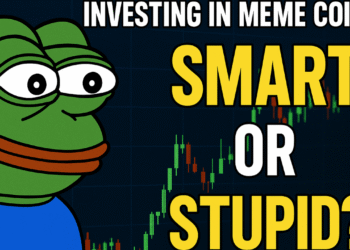The world of decentralized finance (DeFi) has exploded in popularity, offering users the ability to trade, earn, and manage digital assets without relying on centralized exchanges. Trust Wallet and PancakeSwap are two of the most popular tools in this ecosystem, especially on the BNB Smart Chain (BSC).
If you’re new to DeFi, or if you’ve just installed Trust Wallet and want to start using PancakeSwap, this beginner-friendly guide is for you. We’ll walk you through the full process of enabling BNB Smart Chain in Trust Wallet and connecting your wallet to PancakeSwap — all from your mobile device.
Why Use Trust Wallet with PancakeSwap?
Trust Wallet is a mobile-first, non-custodial wallet that supports multiple blockchains including Ethereum, BNB Smart Chain, Polygon, and more. PancakeSwap is the leading decentralized exchange (DEX) on BSC, offering users the ability to swap tokens, earn through yield farming, stake tokens, and participate in lottery systems.
When used together, Trust Wallet and PancakeSwap allow you to:
- Swap BEP20 tokens with full control over your assets
- Avoid centralized exchange fees
- Participate in DeFi securely from your smartphone
- Easily access and manage BNB Smart Chain-based assets
Let’s get started!
Step 1: Install Trust Wallet
For Android:
- Visit the Google Play Store
- Search for Trust Wallet
- Tap Install
For iOS:
- Go to the Apple App Store
- Search for Trust Wallet
- Tap Download
Once installed, open the app and tap “Create a New Wallet.”
Important: Secure Your Recovery Phrase
You will be given a 12-word recovery phrase — this is your private key. If you lose this, you lose access to your funds. Never share it with anyone. Write it down and store it securely offline.
💡 For enhanced protection, consider storing your crypto in a hardware wallet like the Trezor Model T. You can use it in combination with Trust Wallet and MetaMask for the highest level of security.
Step 2: Activate BNB Smart Chain in Trust Wallet
By default, Trust Wallet may only show Ethereum and Bitcoin. To use PancakeSwap, you need to activate BNB Smart Chain (BEP20).
Here’s how:
- Open Trust Wallet
- Tap the icon in the top-right corner (filter symbol)
- Search for “BNB Smart Chain” (make sure it’s not the one labeled “BNB Beacon Chain”)
- Toggle it on
You will now see BNB Smart Chain (BEP20) in your wallet’s main screen.
Step 3: Fund Your Wallet with BNB (for Gas Fees)
To trade on PancakeSwap, you’ll need BNB in your wallet to pay transaction (gas) fees. Make sure you have BEP20 BNB — not the older BEP2 or ERC20 versions.
Option 1: Buy BNB Through Trust Wallet
- Tap “Buy”
- Choose BNB Smart Chain
- Use a third-party provider (e.g., MoonPay, Ramp)
- Follow the payment instructions
Note: Third-party fees may apply.
Option 2: Transfer BNB from a Centralized Exchange
- Buy BNB on Binance, MEXC, or another exchange
- Withdraw to your Trust Wallet address
- Select BEP20 (BSC) as the withdrawal network
- Paste your Trust Wallet BNB Smart Chain address
💡 Always double-check the network and wallet address. Sending to the wrong network can lead to permanent loss of funds.
Step 4: Open the DApp Browser (Trust Wallet Browser)
The Trust Wallet DApp browser is what allows you to interact with decentralized apps like PancakeSwap directly from your mobile device.
Enable the DApp Browser (Android only):
The browser is built-in on Android. Just tap “Browser” at the bottom navigation bar.
Enable the DApp Browser (iOS workaround):
Due to Apple restrictions, iOS users must use WalletConnect:
- Open Safari or Chrome
- Go to https://pancakeswap.finance
- Tap Connect Wallet → Select WalletConnect
- Open Trust Wallet when prompted
- Approve the connection
Your Trust Wallet is now connected to PancakeSwap on iOS via WalletConnect.
Step 5: Connect Trust Wallet to PancakeSwap
If you’re using Android and the built-in DApp browser:
- Open the Browser tab
- Navigate to https://pancakeswap.finance
- Tap “Connect Wallet”
- Choose Trust Wallet
- Approve the connection
If you’re using iOS and WalletConnect, follow the same steps from the browser and approve the WalletConnect prompt in your Trust Wallet app.
Once connected, you’ll see your wallet address in the top-right corner of PancakeSwap.
Step 6: Start Swapping on PancakeSwap
Now you’re ready to swap tokens!
- Go to Trade → Swap
- Select the token you want to trade from (e.g., BNB)
- Select the token you want to trade to (e.g., CAKE)
- Enter the amount
- Tap Swap
- Confirm in Trust Wallet
💡 Slippage Tip: Some tokens (like meme coins or those with tax fees) require a slippage tolerance of 5–12%. You can set this via the gear icon.
Step 7: Add Custom Tokens to Trust Wallet (If Needed)
Sometimes, tokens won’t automatically show in your Trust Wallet after swapping. You’ll need to manually add them.
To do this:
- Tap the filter icon in Trust Wallet (top-right)
- Tap “Add Custom Token”
- Set the network to Smart Chain
- Paste the token’s contract address (find this on BSCScan)
- Trust Wallet will auto-fill the token symbol and decimals
- Tap Save
Your tokens should now appear in your wallet.
Optional: Use a Hardware Wallet for Maximum Security
Even though Trust Wallet is a secure mobile wallet, it’s still a hot wallet — meaning it’s connected to the internet.
If you’re storing large amounts of crypto or plan to trade regularly on PancakeSwap, consider combining your wallet setup with a hardware wallet like the Trezor Model T.
Benefits:
- Your private keys never touch your phone
- You physically confirm transactions on the Trezor screen
- Compatible with MetaMask and PancakeSwap via WalletConnect or MetaMask desktop extension
You can use Trust Wallet for viewing and quick access, while doing swaps via MetaMask + Trezor for the highest level of protection.
Common Issues and Fixes
❌ Swap not working?
- Check your slippage tolerance
- Try lowering the amount slightly
- Refresh the PancakeSwap page
❌ Tokens not showing?
- Manually import the token contract
- Double-check if it’s BEP20-compatible
❌ Gas fees too high?
- Ensure you have enough BNB in your wallet
- Network congestion may cause fluctuations
Final Thoughts
Trust Wallet and PancakeSwap are an excellent duo for anyone looking to dive into DeFi on the BNB Smart Chain. Whether you’re a beginner or experienced user, this mobile-first setup gives you complete control over your funds, with easy access to thousands of BEP20 tokens.
By following this guide, you now know:
- How to enable BNB Smart Chain in Trust Wallet
- How to fund your wallet
- How to access PancakeSwap
- How to connect and swap safely
- And how to improve security with a hardware wallet like the Trezor Model T
Stay safe, double-check every transaction, and never share your recovery phrase with anyone.
Disclaimer
This article is for educational purposes only and does not constitute financial advice. Cryptocurrency trading and DeFi interactions carry risk. Always do your own research (DYOR) and ensure you are using official platforms. Some links in this article may be affiliate links.